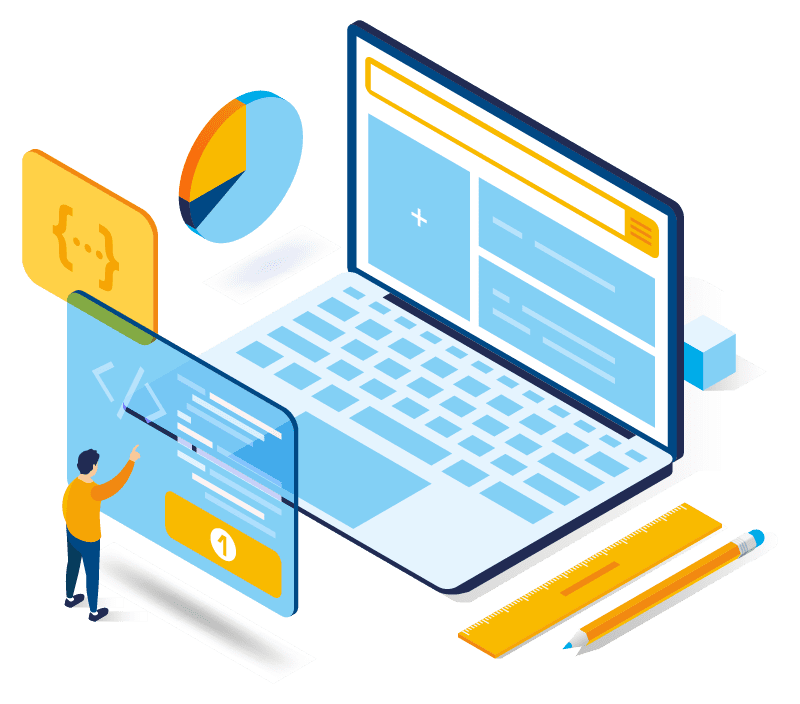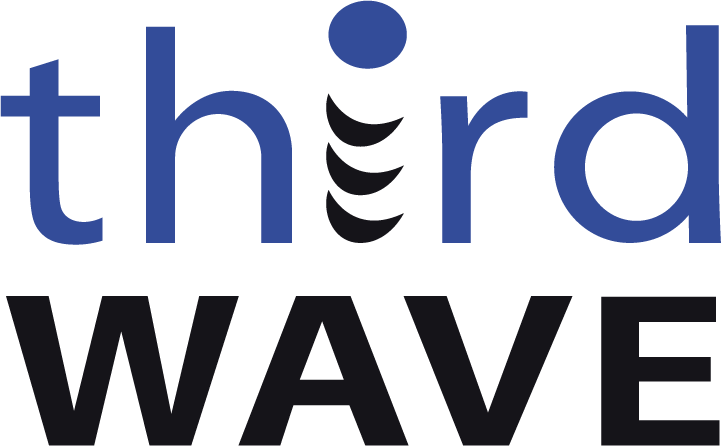SAP Business One

Achieve Operational Mastery with SAP Business One – Your Strategic Solution from Third Wave
SAP Business One stands out as the beacon for growing businesses in the quest for a cloud-based ERP solution that embodies efficiency, cost-effectiveness, and scalability. At Third Wave Business Systems, we specialize in harnessing this powerful tool to meet the multifaceted needs of your enterprise, ensuring a high implementation success rate, delivering exceptional value within your budget, and adapting seamlessly to your expanding operations.
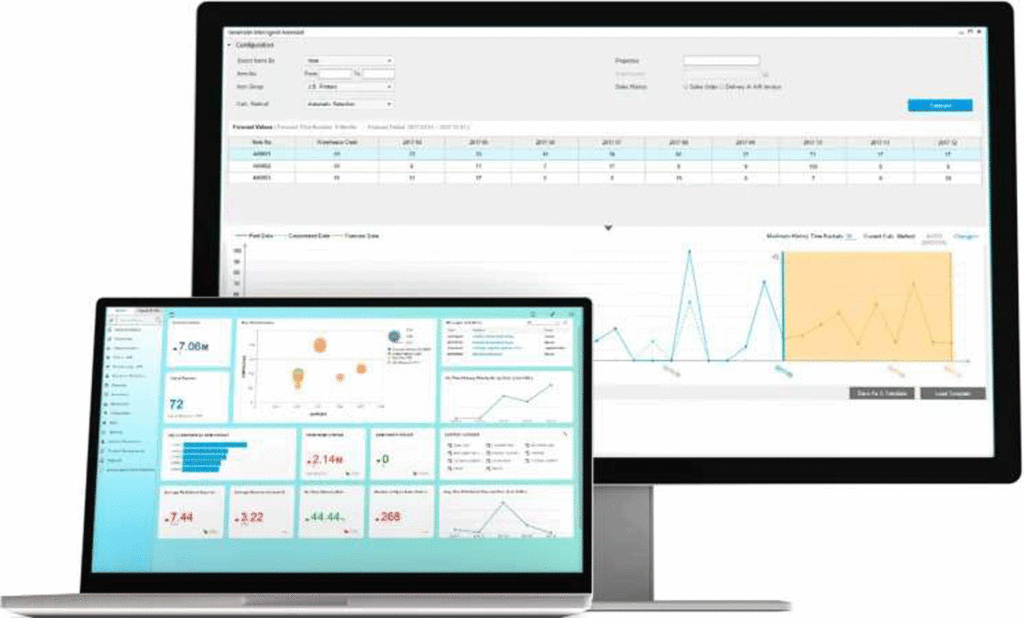
Join the 70,000+ small and midsize businesses using SAP Business One



With Third Wave’s implementation, SAP Business One Web offers:
- Enhanced Accessibility: Anywhere access for a distributed workforce, facilitating remote work and operational flexibility.
- Improved User Experience: A modern interface with simplified workflows enhances user adoption and streamlines daily operations.
- Streamlined Integrations: Reduced IT overhead and seamless integration with other cloud applications power your business forward.

Key Capabilities of ERP Solutions for Small Business
Your mid-sized business requires a cloud-based ERP solution that’s as dynamic and reliable. SAP Business One, implemented by Third Wave, offers the robust functionalities needed to elevate every aspect of your operations.
Why Choose Third Wave Business Systems
- Enhanced Accessibility: Anywhere access for a distributed workforce, facilitating remote work and operational flexibility.
- Improved User Experience: A modern interface with simplified workflows enhances user adoption and streamlines daily operations.
- Streamlined Integrations: Reduced IT overhead and seamless integration with other cloud applications power your business forward.
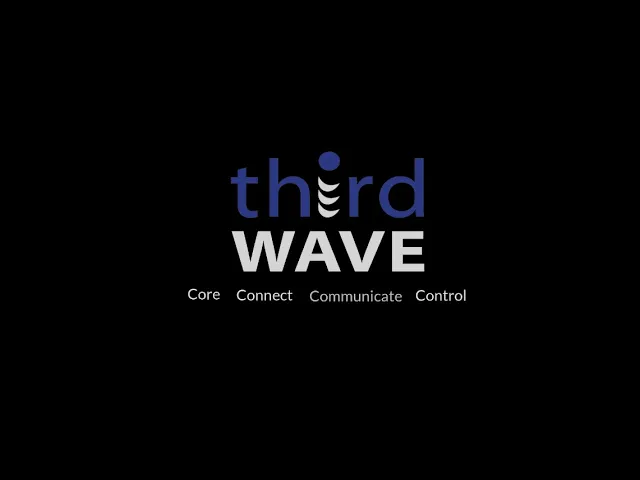
Embark on your journey toward operational excellence
Third Wave Business Systems is dedicated to transforming your business challenges into success stories with SAP Business One. Our approach ensures that your ERP solution scales with you, integrates seamlessly, and remains accessible from anywhere, all while providing the trusted support of an experienced partner.